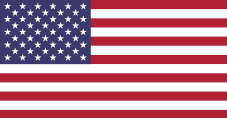Restock with ease using maxill's new maxScan'nGo reordering feature! Simply visit maxill.com with your mobile device or tablet and tap the maxScan'nGo button in the menu. maxScan'nGo is integrated with maxill.com, so there's no need to download an app.
Hit the button below to start reordering, or scroll down for step-by-step directions.
Scan the QR code below with your mobile device to get started, or scroll down for step-by-step directions.



ADD ITEMS TO THE CART

Ensure that you are logged in and allow maxill.com to access your camera if prompted.
Aim the camera towards the barcode on the packaging, adjusting the camera position until the barcode is in focus.
When the barcode is successfully scanned, a window will pop up (see step 2).

Adjust the quantity using the  and
and  buttons.
buttons.
Press the  button to add to your cart.
button to add to your cart.
ADJUST QUANTITY IN CART

Ensure that you are logged in and allow maxill.com to access your camera if prompted.
Aim the camera towards the barcode on the packaging, adjusting the camera position until the barcode is in focus.
When the barcode is successfully scanned, a window will pop up (see step 2).

Adjust the quantity using the  and
and  buttons.
buttons.
Press the  button to update the quantity in your cart.
button to update the quantity in your cart.
PLACE AN ORDER
When you've finished adding items to your cart, simply press the  button. You will be taken to your cart where you can make any final adjustments to quantity, enter promo codes/select promotional items and checkout.
button. You will be taken to your cart where you can make any final adjustments to quantity, enter promo codes/select promotional items and checkout.